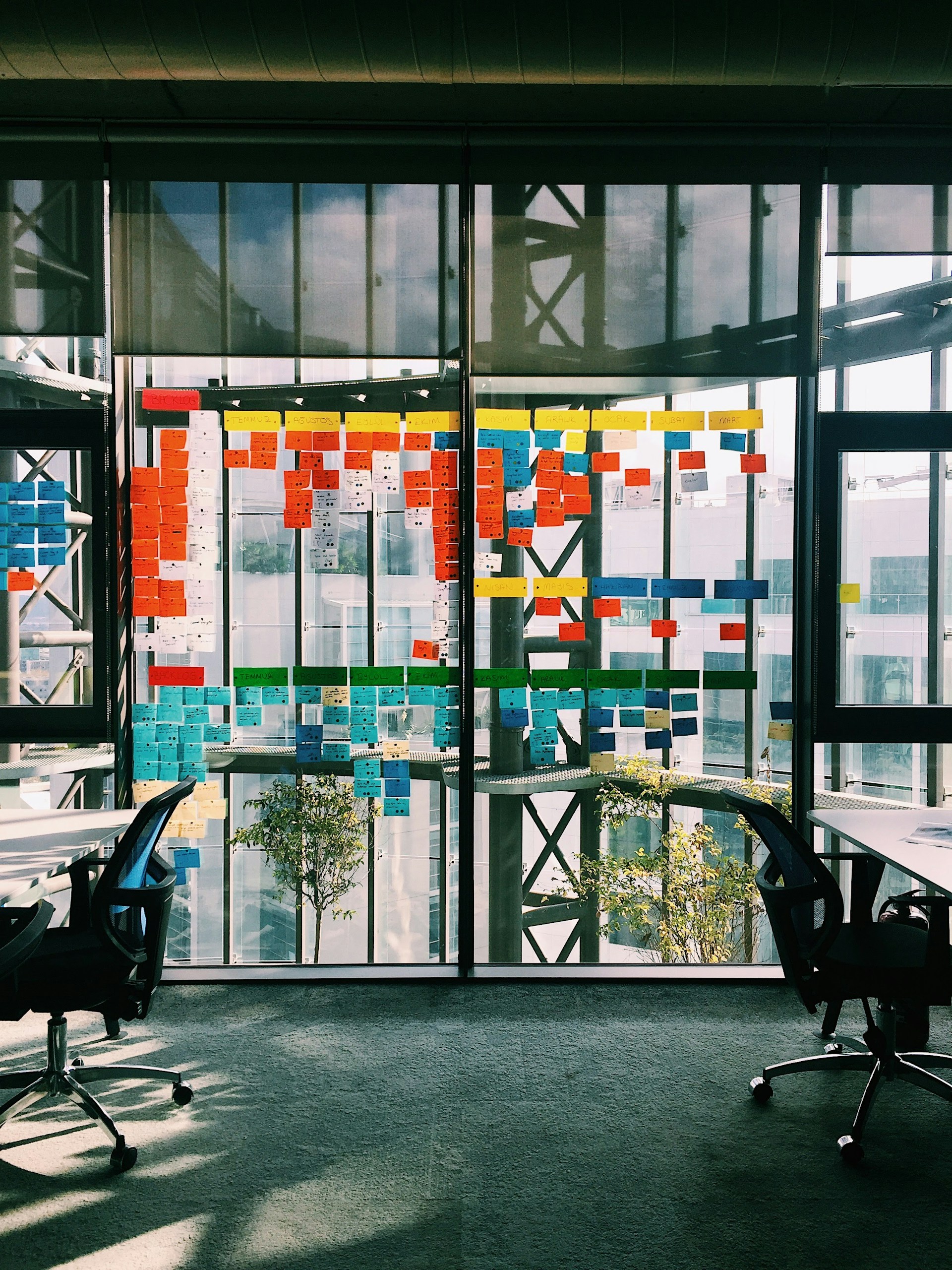301 Redirect Manager in Webflow

What is a 301 Redirect Manager in Webflow?
Have you ever wondered how to seamlessly guide your website visitors from old URLs to new ones without losing search engine rankings? That's where a 301 Redirect Manager comes into play. In Webflow, a 301 Redirect Manager is a tool designed to permanently redirect traffic from an outdated URL to a new destination. It ensures that users and search engines alike are directed to the right place, maintaining both your website's usability and SEO integrity.
The concept of a 301 redirect may seem straightforward, but its implications are significant. When you change a page's URL, you risk losing traffic and search engine rankings. A 301 redirect helps mitigate this risk by forwarding traffic from the old URL to the new one, preserving your site's SEO value.
Why is the 301 Redirect Manager Important?
The importance of a 301 Redirect Manager cannot be overstated, especially in the dynamic world of web development. Key takeaways include:
SEO Preservation: By using 301 redirects, you ensure that the SEO value of the old page is passed onto the new page. This is crucial for maintaining or even improving your search engine rankings.
User Experience: Redirects help maintain a smooth user experience by preventing visitors from landing on broken or outdated pages. This is invaluable for keeping your audience engaged and reducing bounce rates.
Site Structure Optimization: As you expand or update your website, a 301 Redirect Manager assists in maintaining a coherent site structure. This is vital for both search engines and users to navigate your site efficiently.
For a comprehensive overview, you might want to explore "301 Redirects Explained: What They Are and How to Use Them".
How to Use the 301 Redirect Manager in Webflow
Setting Up a Redirect
Setting up a 301 redirect in Webflow is relatively straightforward. Here’s a step-by-step guide:
Access Site Settings: Navigate to your Webflow dashboard and select the project you want to manage.
Go to Hosting: Click on the “Hosting” tab within your site settings.
Enable 301 Redirects: Scroll down to the “301 Redirects” section, where you can add new redirects by specifying the old and new URLs.
Save Changes: Don’t forget to save your changes to ensure the redirects are active.
This process ensures that any traffic to an old URL is automatically redirected to the new URL, preserving the user experience and SEO value. For updates and improvements in managing 301 redirects within Webflow, refer to "301 Redirect Management Updates".
Managing Redirects with CSV Support
For those managing a large number of redirects, Webflow offers CSV support to streamline the process. This method allows you to upload bulk redirects, making your workflow more efficient. You can find more about this in "Streamline Your 301 Redirect Management with CSV Support".
Common Questions About 301 Redirects
Do 301 Redirects Affect SEO?
Yes, they do, but in a positive way. A properly implemented 301 redirect transfers about 90-99% of the link equity from the old URL to the new one. This means that the SEO value you've built up over time is not lost when URLs change. However, it's crucial to ensure that the redirects are set up correctly to avoid any potential negative impact.
Can 301 Redirects Slow Down My Website?
Typically, 301 redirects do not significantly affect your website's load times. However, an excessive number of redirects can lead to slower loading speeds. It’s recommended to keep redirects to a minimum and ensure they are implemented efficiently.
How Long Should I Keep a 301 Redirect?
There’s no hard and fast rule for how long to keep a 301 redirect, but generally, it should remain in place for at least a year. This timeframe ensures that search engines have enough time to index the new URL and users have adjusted to the change. In some cases, it might be beneficial to maintain the redirect indefinitely, especially if the old URL is still receiving significant traffic.
Best Practices for Using 301 Redirects
Plan Ahead: Before making changes to your site’s URL structure, plan your 301 redirects. This proactive approach helps prevent any loss in traffic and SEO value.
Test Regularly: After setting up redirects, test them to ensure they work correctly. Broken redirects can frustrate users and harm your SEO.
Monitor Performance: Use analytics tools to monitor the performance of your redirects. This data can provide insights into traffic patterns and help you optimize your redirect strategy.
Avoid Redirect Chains: A redirect chain occurs when a URL is redirected multiple times before reaching the final destination. These chains can slow down your site and confuse search engines. Aim to minimize them for optimal performance.
For more detailed strategies and tips on managing redirects effectively, you might want to check out our SEO Services for tailored advice.
Conclusion
In conclusion, a 301 Redirect Manager in Webflow is an essential tool for maintaining the integrity of your website's SEO and user experience. By understanding how to implement and manage 301 redirects effectively, you can ensure that your site remains accessible and competitive in search engine rankings. If you're planning a major overhaul of your website's structure or simply updating a few pages, having a robust redirect strategy in place is crucial.
For further exploration of Webflow’s capabilities and how it can enhance your digital presence, consider visiting our Web Development Services page. In the ever-evolving world of web development, staying informed and prepared is key to success.