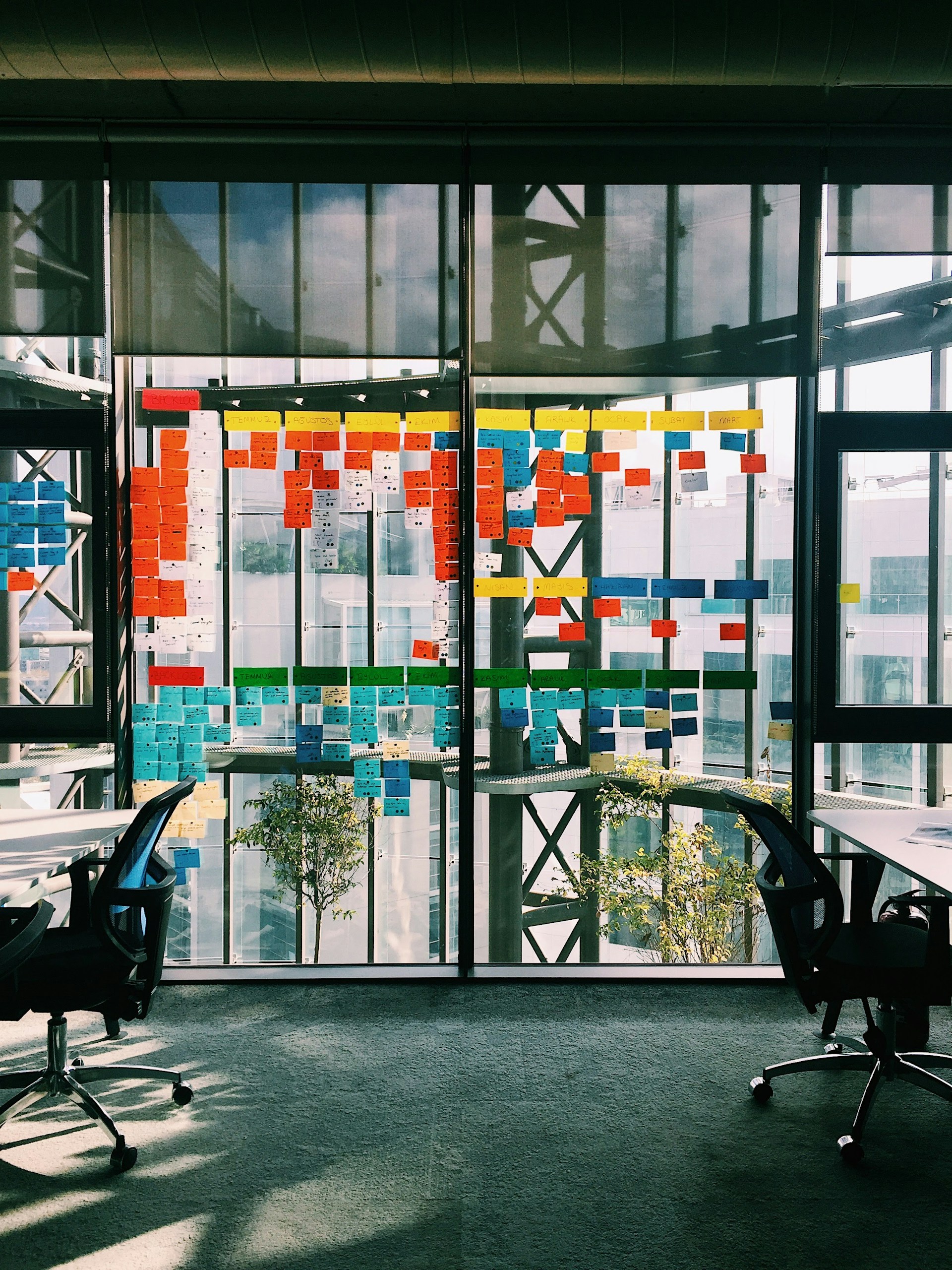Anchor Link Settings in Webflow

What Are Anchor Link Settings in Webflow?
Have you ever wondered how to make navigation on your website seamless and intuitive? Anchor links in Webflow might be the answer. In essence, anchor links allow users to jump directly to specific sections of a webpage without having to scroll manually. This can significantly enhance user experience by providing smooth, quick navigation. When setting up anchor links in Webflow, you are essentially creating shortcuts to different parts of your webpage.
How Do You Create Anchor Links in Webflow?
Creating anchor links in Webflow is straightforward. Begin by selecting the element you want to link to, usually a section or a specific block of content. In the settings panel, assign a unique ID to this element. Next, create a link block or a text link that points to this ID using the format #yourID. This method ensures that when users click on your link, they are taken directly to the designated section. For a detailed guide on creating section links, check out Webflow's official documentation.
What Are the Benefits of Using Anchor Links?
Anchor links are beneficial for several reasons. They improve navigation by reducing the need for excessive scrolling, which can be particularly useful on long pages like blogs or product listings. They also enhance user experience by providing a more interactive and user-friendly interface. Moreover, anchor links can positively impact your website's SEO by encouraging longer user engagement on the page. For more on enhancing user experience, visit our user experience optimization page.
Can You Add Anchor Links Using the Webflow Editor?
Yes, you can add anchor links directly through the Webflow editor. This feature is particularly useful for those who prefer a visual approach to web design. By using the editor, you can click on the desired section, assign an ID, and create a link without delving into the code. If you're interested in learning more about this method, check out this community discussion on adding anchor links.
How Do You Control Where an Anchor Link Stops?
Controlling the exact stop point of an anchor link can be crucial for ensuring that the linked section is displayed optimally on the user's screen. To achieve this, you might need to adjust the padding or margin of the target element. This can be done in the settings panel, allowing you to fine-tune the position to your liking. For a more in-depth explanation, see this discussion on setting anchor link stop points.
Is It Possible to Create Anchor Links Without Changing the URL?
Yes, it is possible to create anchor links that do not alter the visible URL in the browser's address bar. This can be useful if you want to maintain a clean and consistent URL structure. To implement this, you can use JavaScript to manage the navigation without affecting the URL. This approach is elaborated in this discussion on clean URL anchor links.
Can You Add Anchors to Static and Dynamic Rich Text in Webflow?
Webflow's flexibility allows you to add anchors to both static and dynamic rich text elements. This feature is particularly useful for content-heavy websites that utilize Webflow’s CMS capabilities. By adding anchors to rich text, you can facilitate easy navigation within articles or blog posts. For a step-by-step guide, visit this blog post on adding anchors to rich text.
How Do You Enable Smooth Scrolling for Anchor Links?
Enabling smooth scrolling can greatly enhance the user experience by providing a visually appealing transition between sections. In Webflow, this can be achieved by adding a few lines of custom CSS or using Webflow's built-in interactions. This feature ensures that the transition feels natural and seamless. To learn more about implementing smooth scrolling, see this discussion on smooth scrolling for anchor links.
What Are Some Best Practices for Using Anchor Links?
When using anchor links, it's important to follow best practices to maximize their effectiveness. Ensure that all linked sections have unique IDs to prevent navigation errors. Additionally, try to use descriptive anchor text that clearly indicates the destination section, which can improve both usability and SEO. Regularly test your anchor links to ensure they remain functional, particularly after making changes to your site's layout or content structure. For more tips on optimizing your website, visit our website optimization services page.
Conclusion
Anchor links in Webflow offer a powerful tool for enhancing website navigation and user experience. By understanding how to set them up and utilize them effectively, you can create a more engaging and user-friendly website. Whether you're a seasoned web designer or new to Webflow, incorporating anchor links can significantly improve the functionality and appeal of your site. For more insights on web design, explore our web design services.