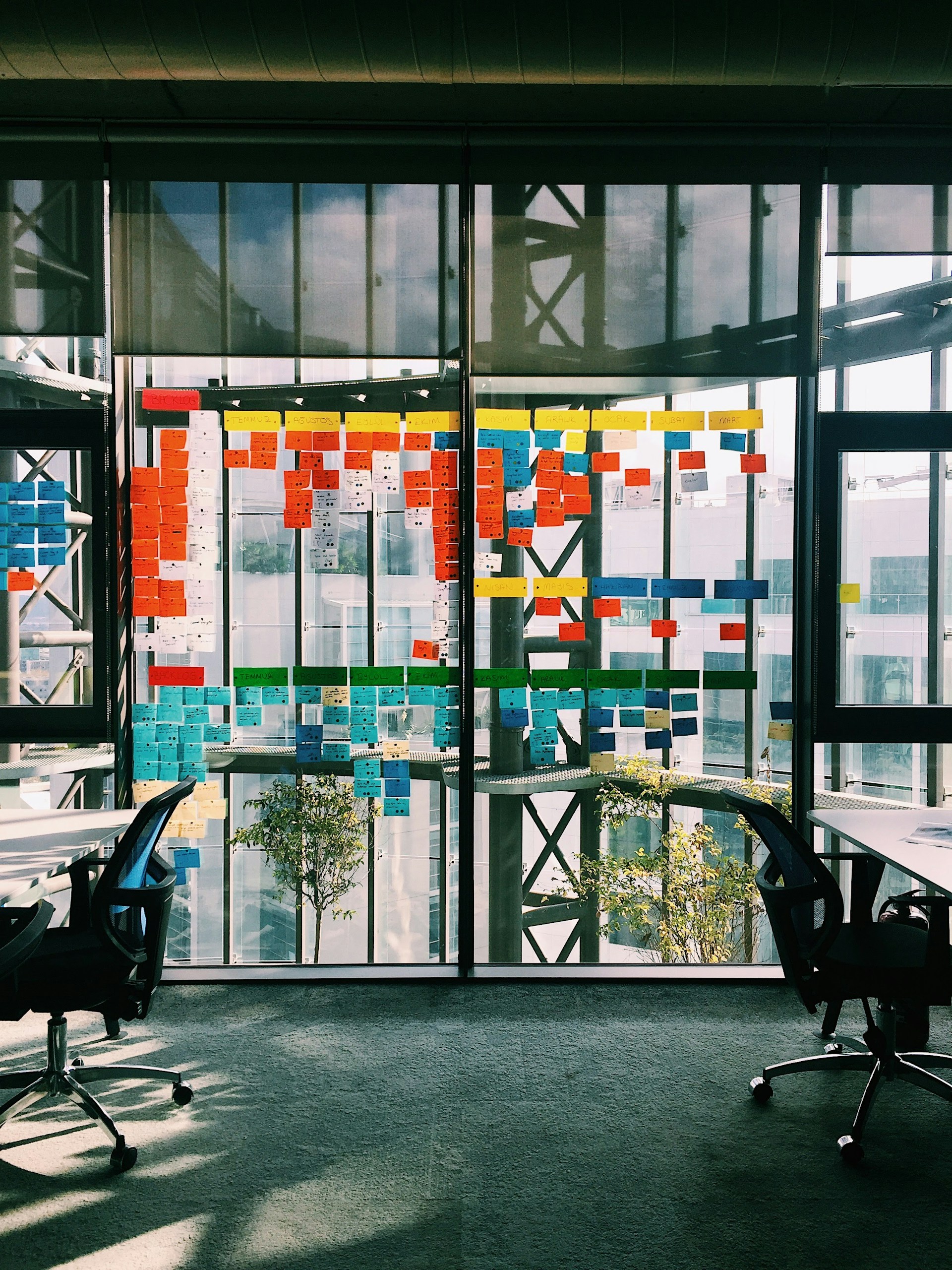Lazy‑load Attribute in Webflow

What is the Lazy-load Attribute in Webflow?
Have you ever noticed how some websites load images and videos only when you scroll down to them? That's the magic of lazy loading. In Webflow, the lazy-load attribute is a powerful tool that improves your website's performance by delaying the loading of offscreen elements until they are needed. This attribute is particularly useful for images, videos, and other media that can slow down a page if loaded all at once. Using lazy loading helps enhance user experience by reducing initial load times and conserving bandwidth.
How Does Lazy Loading Work in Webflow?
Lazy loading works by deferring the loading of non-critical resources. Essentially, it loads content only when it enters the viewport. This approach is especially beneficial for websites with heavy media content. In Webflow, lazy loading can be activated with settings that control how and when elements load. For images, you can set the loading attribute to "lazy," which tells the browser to wait until the image is about to appear in the viewport before fetching it.
Benefits of Lazy Loading in Webflow
- Improved Load Times: By loading only essential content initially, your website will display quicker, improving the perceived performance.
- Bandwidth Savings: Users only download the media they view, which is especially useful for mobile users with limited data plans.
- Enhanced SEO: Faster load times can positively impact your search engine rankings as search engines favor websites that offer a better user experience.
How to Implement Lazy Loading in Webflow?
Implementing lazy loading in Webflow is a straightforward process, even for beginners. To start, you can manually set the loading attribute of your images to "lazy." This process can be done within the Webflow designer interface. If you're looking to lazy load other elements like div blocks or GIFs, you might need to delve a bit deeper into custom code or settings.
For a practical example, check out this Webflow Showcase Lazy Loading, which demonstrates how lazy loading can be visually integrated into a Webflow project.
Step-by-Step Guide to Lazy Load Images
- Select the Image Element: Within the Webflow designer, click on the image you want to lazy load.
- Access the Settings: Go to the settings panel for that image.
- Set the Loading Attribute: Change the loading attribute to "lazy."
For more detailed instructions, you can explore this Discourse Webflow: Lazyload for Webflow Images, which provides community tips and best practices.
Can You Lazy Load Other Elements in Webflow?
Absolutely! Besides images, you can lazy load other elements such as div blocks, GIFs, and even rich text collection items. For instance, if you have a div block that contains heavy content, you can apply lazy loading to improve your site's performance.
- Lazy Load a Div Block: If you're interested in lazy loading a div block, this Lazy Load a Div Block guide offers a detailed discussion and instructions tailored for Webflow users.
- Lazy Load GIFs: GIFs can be particularly resource-intensive. For insights into lazy loading GIFs, refer to Lazy Load GIFs in Webflow.
- Lazy Load Images in Rich Text Collections: To implement lazy loading for images within a rich text collection item, check out Lazy Load Images in Rich Text Collection.
Are There Any Downsides to Lazy Loading?
While lazy loading offers numerous benefits, it's essential to consider some potential downsides. Lazy loading can sometimes lead to a delay in displaying content if the user scrolls quickly. Additionally, improper implementation might result in content not loading at all if the viewport detection fails. It's crucial to test thoroughly across different devices and browsers to ensure a seamless user experience.
How Does Lazy Loading Affect SEO?
Lazy loading can have a positive impact on your website's SEO. Search engines prioritize fast-loading websites with a good user experience. By implementing lazy loading, you can potentially improve your site's ranking. However, it's important to ensure that all critical content is loaded effectively, as search engines still need to index all your content. Consider using techniques like server-side rendering or preloading essential elements to maintain SEO benefits.
Where Can You See Lazy Loading in Action?
If you're curious to see how lazy loading works in a live environment, take a look at some examples on the Webflow Showcase Lazy Loading. Observing these examples can provide insights into how lazy loading can enhance both the performance and aesthetic of a website.
How Can Team4 Agency Help with Lazy Loading?
At Team4 Agency, we specialize in optimizing websites to improve performance and user experience. Whether you're looking to implement lazy loading in Webflow or need assistance with other web development tasks, we offer a range of services tailored to your needs. Explore our Web Development Services to learn more about how we can help you achieve a more efficient and engaging website.